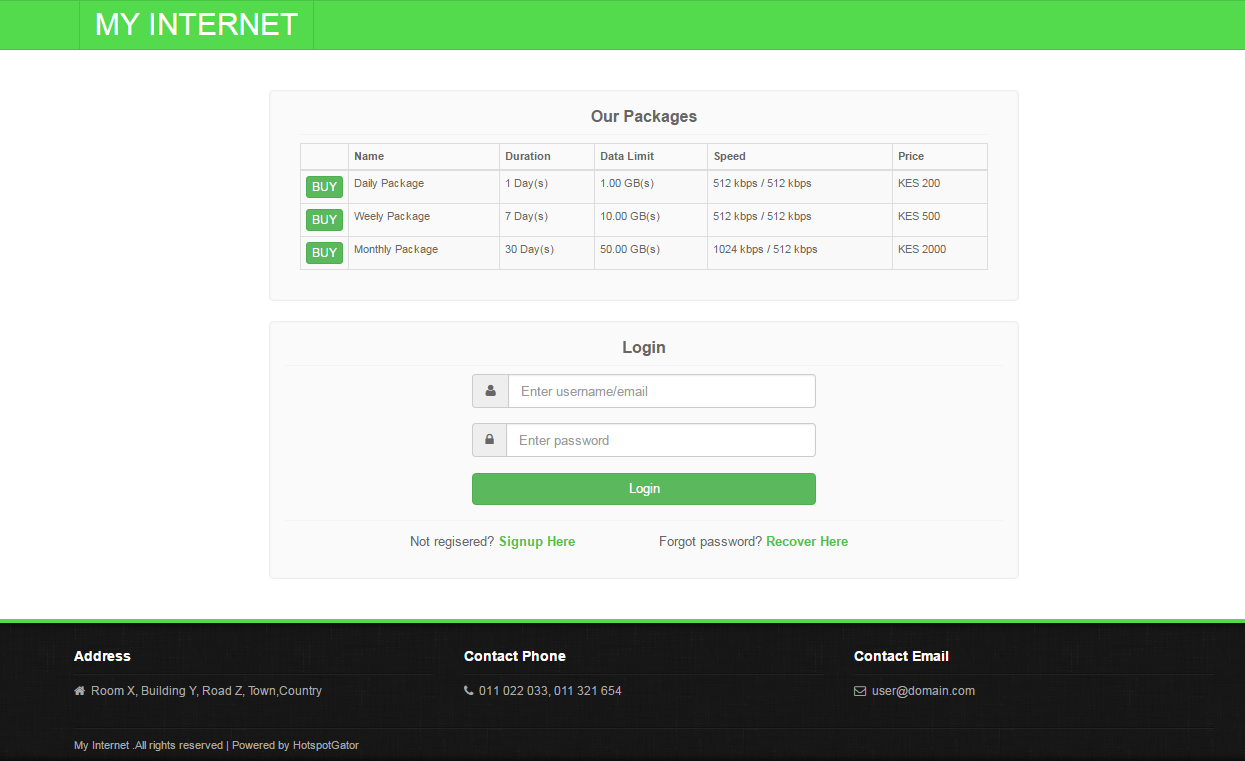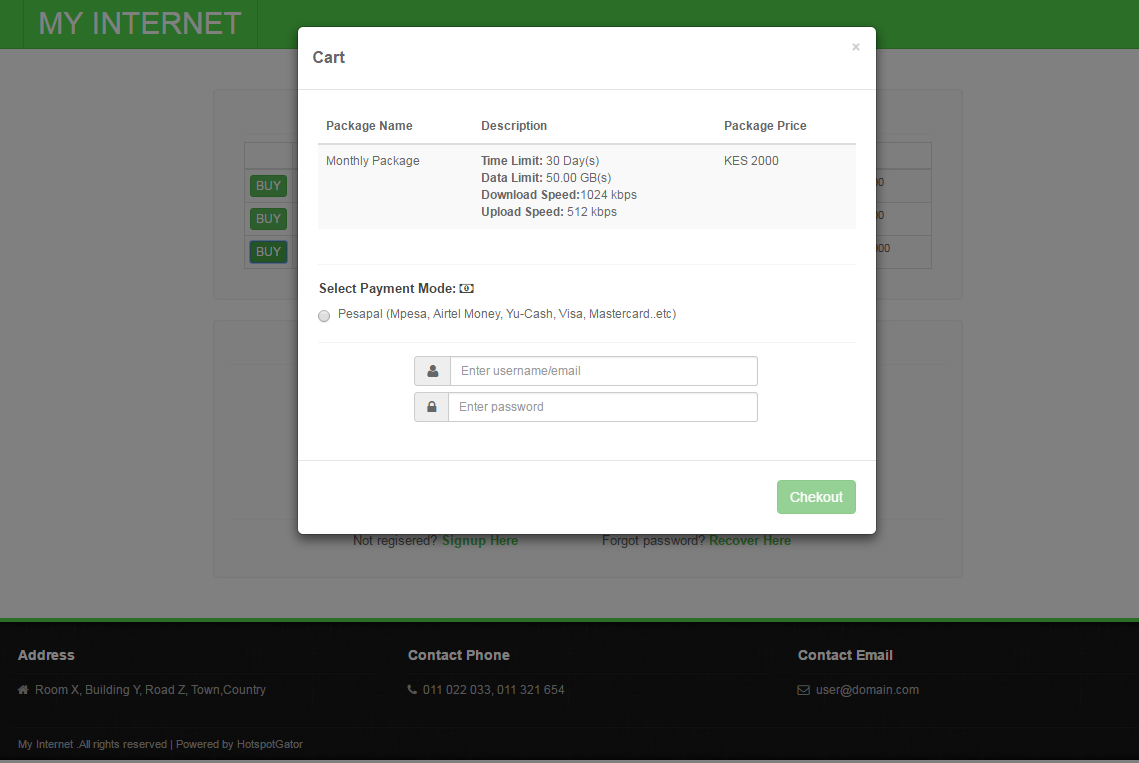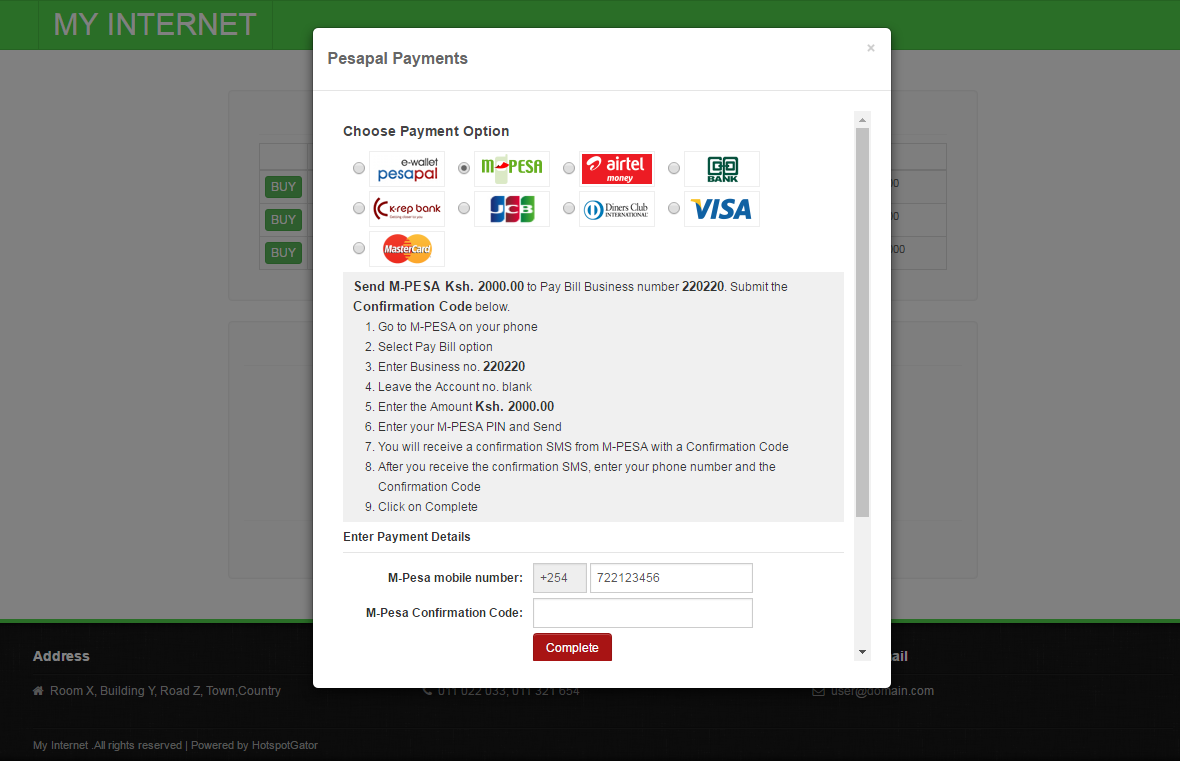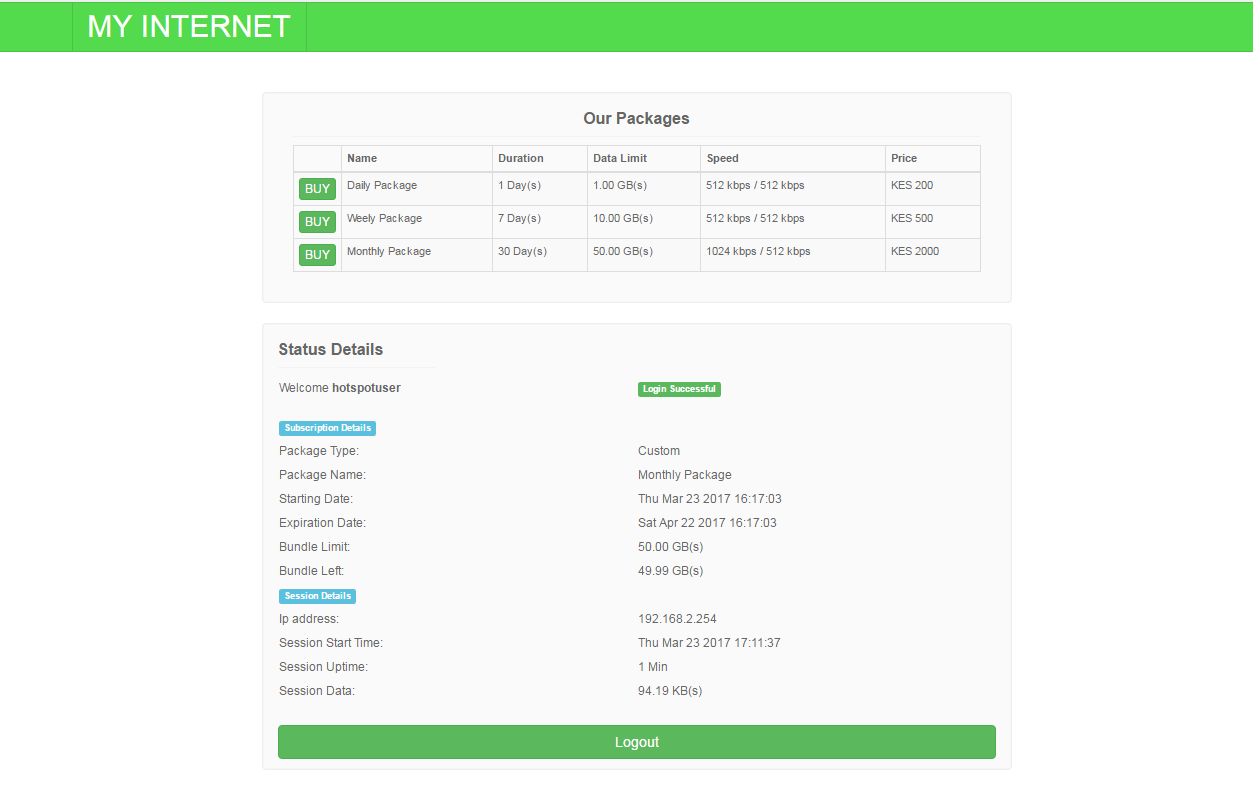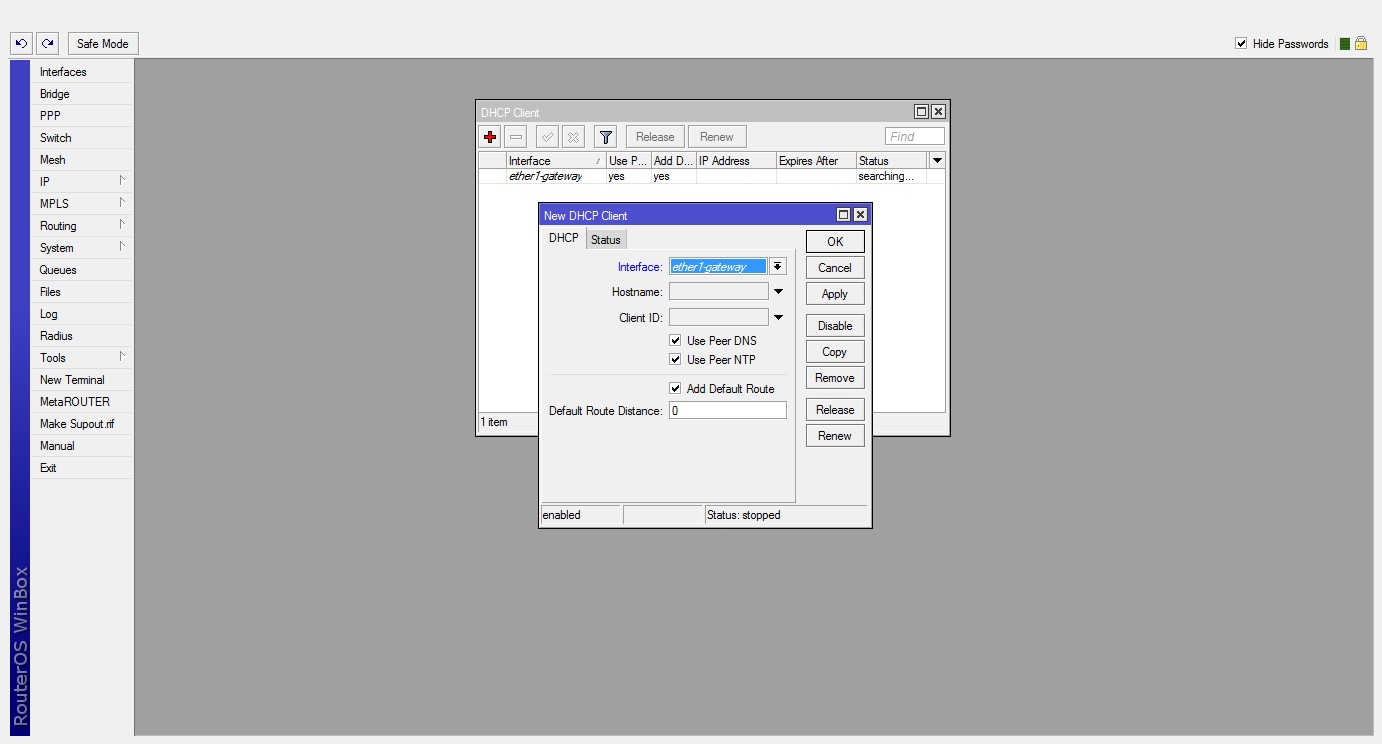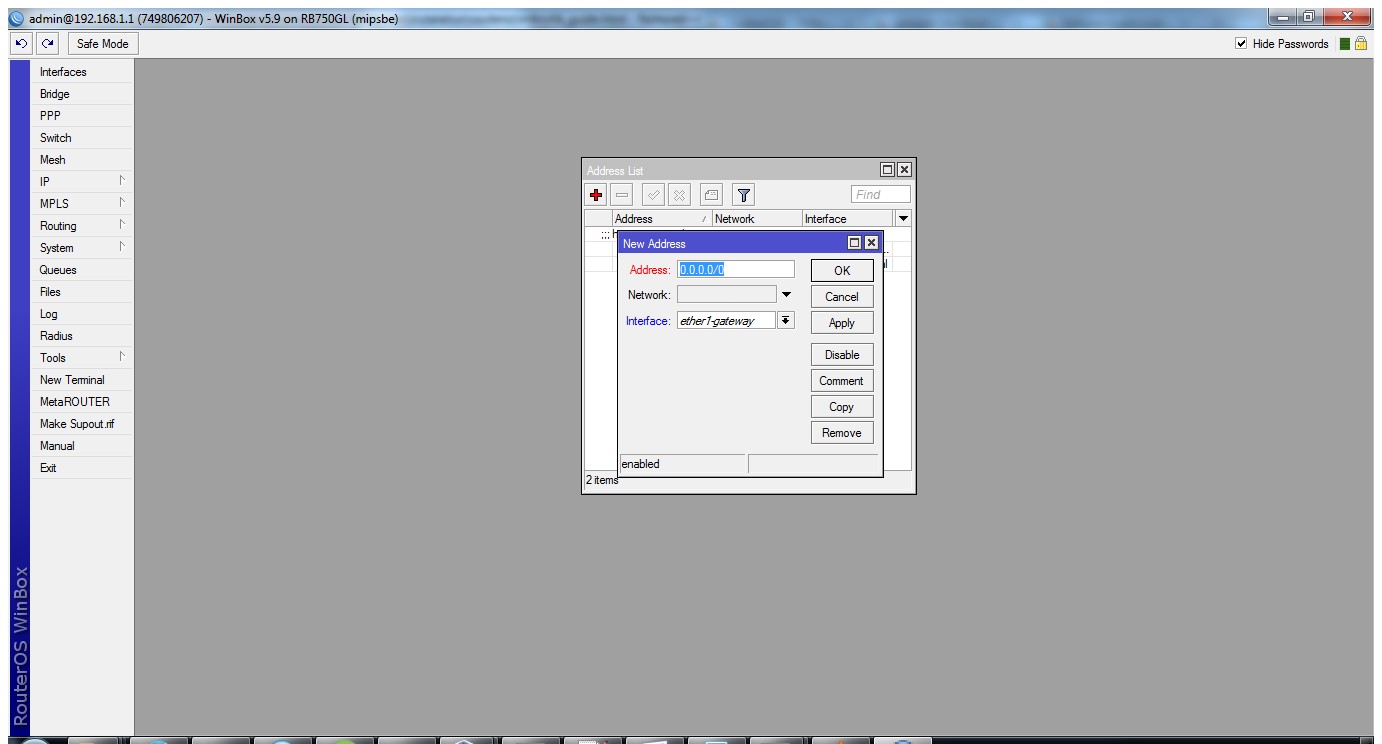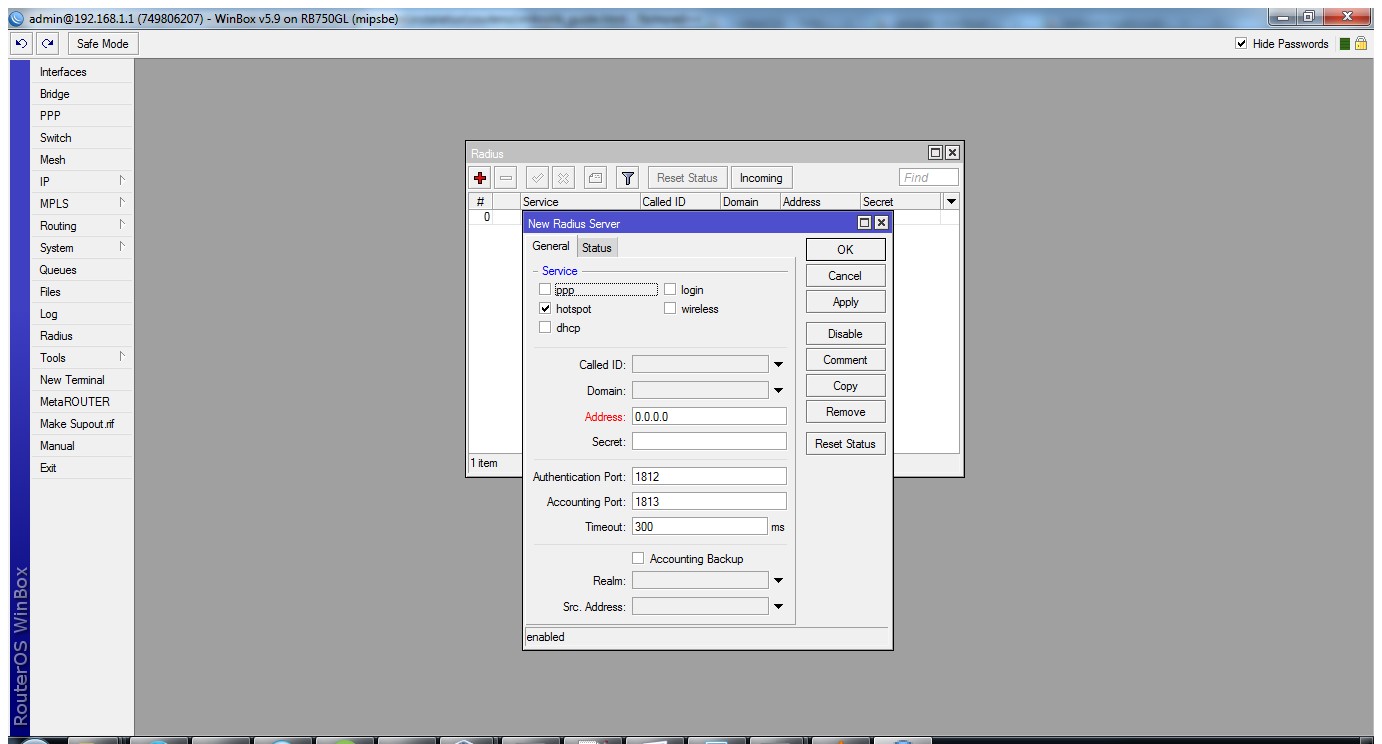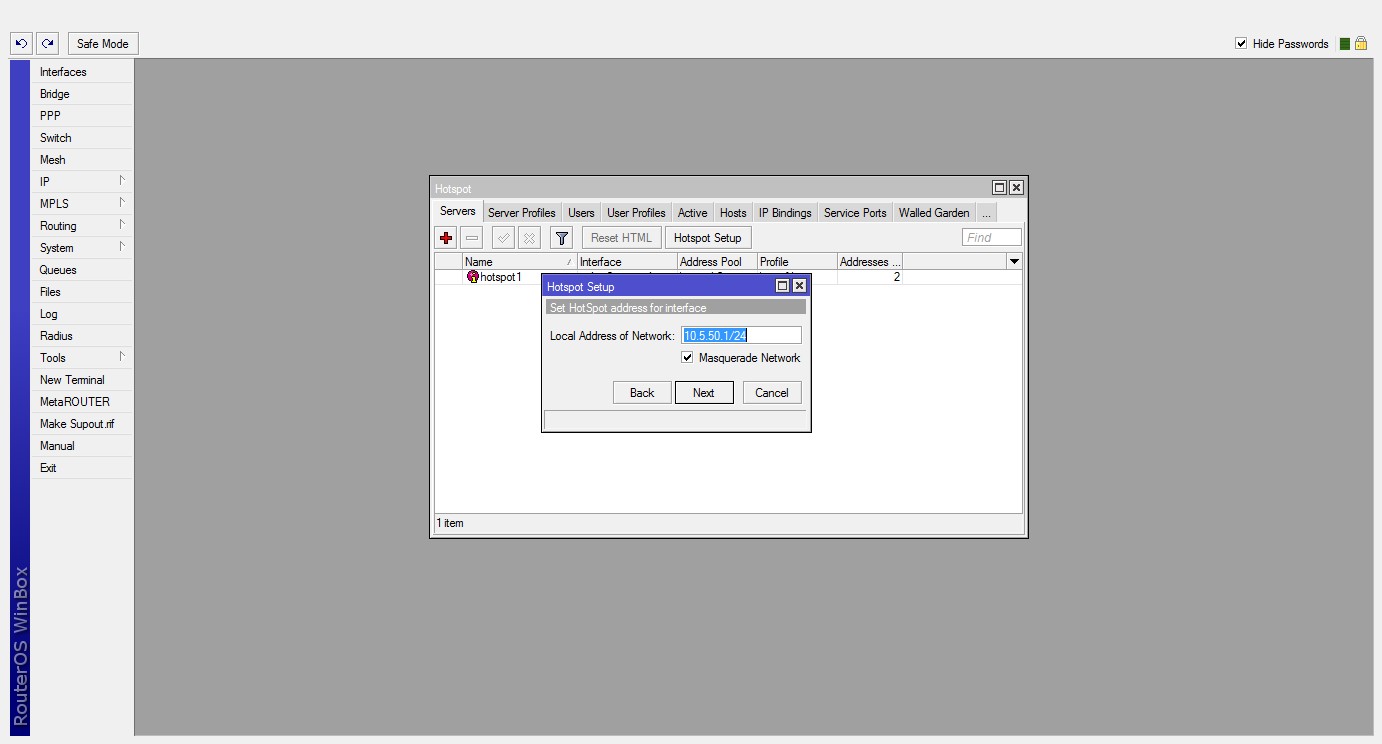- HotspotGator manages both wired/wireless hotspot networks.
- Our solution helps you bring down the cost and time required for hotspot management to a fraction.
- Hotspotgator will handle Authentication,Authorization and Accounting services for your hotspot.
- Our solution allows you to create your own hotspot packages for your customers and bill them with your local currency.
- Automate customer payments from a wide variety of payment gateways and get paid directly into your account.No revenue sharing at all.
- HotspotGator is a powerful & simple solution that will turn your venture from not just a value added service; but a profitable revenue stream.
Try a 30 day FREE TRIAL and see for yourself!.
HotspotGator Features
Hotspot Packages
Create hotspot packages and their pricing. Set time and/or data quotas together with bandwith limitations for all your hotspots.
Vouchers
Generate and print hotspot vouchers; vouchers can be used to pay for subscriptions or reload customer accounts.
Logs
HotspotGator will maintain clear logs of all customer sessions showing the duration, data consumption etc.
Responsive Themes
Provide your users with our responsive hotspot pages and support multiple devices such as smartphones, tablets,PCs etc.
Bandwith Management
Set custom download and upload limits for each hotspot package.This ensures efficient bandwith utilization..
Authentication
Support different authentication modes for your hotspot(s) such as Username/Password,Access Code etc to suite specific hotspot needs.
Payment Automation
Accept payments from your customers directly to your account from a variety of payment gateways supported by our system.
API
With our powerful Rest API; developers can intergrate numerous applications with services offered by our platform.
Multiple Supported brands
We support the following brands.Click here to view a full list of the devices that we support.





Packages
Our pricing model is favourably uncomparable to most of our competitors, our packages provide all the features but only limit based on the maximum number of active and stopped customer subscriptions you can have at any one time during your subscription based on your prefered package.
COPPER
$ 10 /Month
- Maximum Billable Subscriptions: 50
- 0.2 USD / Extra Subscription
BRONZE
$ 25 /Month
- Maximum Billable Subscriptions: 125
- 0.2 USD / Extra Subscription
SILVER
$ 60 /Month
- Maximum Billable Subscriptions: 375
- 0.2 USD / Extra Subscription
GOLD
$ 100 /Month
- Maximum Billable Subscriptions: 600
- 0.2 USD / Extra Subscription
PLATINUM
$ 150 /Month
- Maximum Billable Subscriptions: 850
- 0.2 USD / Extra Subscription
DIAMOND
$ 200 /Month
- Maximum Billable Subscriptions: 1100
- 0.2 USD / Extra Subscription
Still not convinced your needs are accomodated by any our packages, contact our sales team via:
. We will customize a specialized package that best fits your specific needs.Your account will be limited to these resources
- Maximum number of hotspot profiles: 10
- Maximum number of hotspot nodes: 50
- Maximum number of hotspot packages: 100
- Maximum number of hotspot vouchers: 1000
NB. Should you requre more resources, contact support for help.
Terms & Conditions
PLEASE READ CAREFULLY THE TERMS AND CONDITIONS OF THIS AGREEMENT. BY CHECKING THE "I AGREE" CHECKBOX IN THE REGISTRATION/SIGNUP PAGE; YOU ACKNOWLEDGE THAT YOU HAVE READ, UNDERSTOOD, AND AGREE TO BE BOUND BY ALL OF THE TERMS AND CONDITIONS OF THIS AGREEMENT. THE SERVICE IS NOT AVAILABLE TO ANY USERS PREVIOUSLY SUSPENDED OR REMOVED FROM THE SERVICE OR PERSONS UNDER THE AGE OF 18; AND BY AGREEING TO THESE TERMS AND CONDITIONS YOU WARRANT AND REPRESENT THAT YOU ARE AT LEAST 18 YEARS OF AGE.
This Service Contract and User License, hereinafter referred to as the "Contract" between the Customer (hereinafter referred to as "HOTSPOT OPERATOR") and IPLUS TECHNOLOGIES (hereinafter referred to as “SERVICE PROVIDER”) concerns the HotspotGator web application (hereinafter referred to as “WEB APPLICATION”), includes access via credentials/personal accounts (user name and password) to the WEB APPLICATION and may include printed material and "online" or electronic documentation. By using the WEB APPLICATION, the HOTSPOT OPERATOR accepts the binding conditions in this contract. Should the HOTSPOT OPERATOR not accept the terms and conditions of this contract, s/he may not access and use the WEB APPLICATION.
DEFINITIONS
- “HOTSPOT” is defined as computer network equipment that is connected to the Internet at a location or venue at which Internet access service is supplied to the END USER.
- “HOTSPOT OPERATOR” is defined as an individual or a legal entity that owns or operates a HOTSPOT.
- “END USER” is defined as a retail customer or HOTSPOT OPERATOR's customer that desire to gain access to the Internet through the HOTSPOT.
- “SYSTEM” is defined as management services performed by SERVICE PROVIDER’S back office system.
- “LOGIN ID” is used to identify an account name and password that is used by HOTSPOT OPERATOR to access the WEB APPLICATION
- “SERVICE PROVIDER NOC” is defined as the SERVICE PROVIDER Network Operations Centre in which SERVICE PROVIDER servers are located that contain the systems and software to perform back-office tasks on behalf of the HOTSPOT OPERATOR.
- “LOCATION” is defined as a specific geographical location that the HOTSPOT OPERATOR service is available for use by END USER.
1. USER LICENSE
The SERVICE PROVIDER grants the HOTSPOT OPERATOR the non-transferrable, non sub-licensable and non-exclusive right to use the WEB APPLICATION , and does not extends this right to the HOTSPOT OPERATOR's associates, suitably identified by the creation of personal login credentials (user name and password).
2. EXCLUSION OF LIABILITY FOR ACCIDENTAL, INDIRECT OR OTHER TYPES OF DAMAGES
To the maximum extent permitted by applicable law, in no event shall the SREVICE PROVIDER be liable for special, accidental, moral, indirect or consequential damages or other damages of any type, therein including, without limitations, damages for loss of profits or revenue, loss of confidential or other types of information, business interruption, physical damages, loss of privacy, failure to observe obligations including that of conduct in good faith or with reasonable diligence, negligence or other pecuniary or other type of loss, due to the use or inability to use the product or in any other way tied to WEB APPLICATION use or, in any case, in combination with any provision in this contract, even in the event of error, tort (therein including negligence), strict liability, breach of the SREVICE PROVIDER's contract or warranty even when the SREVICE PROVIDER has been advised of the possibility of such damages. In no event shall the SREVICE PROVIDER be liable for any legal violations committed by the HOTSPOT OPEARTOR.
3. SERVICE PROVIDER OBLIGATIONS
3.1. END USER AUTHENTICATION & AUTHORIZATION AND ACCOUNTING
SERVICE PROVIDER will authenticate & authorize the END USER using a central radius server located at the SERVICE PROVIDER NOC.
3.2. END USER ACCOUNTING
SERVICE PROVIDER will account for END user internet usage based on the service plan charges and service plan types for each END USER that is active or can access services for any billing based on policies created for a particular service plan.
4. HOTSPOT OPERATOR OBLIGATIONS
4.1. PRICING
HOTSPOT OPERATOR will determine the prices for the hotspot packages together with the package limits.
4.2. BROADBAND CONNECTION
HOTSPOT OPERATOR shall assume full responsibility for procuring, maintaining and paying all fees associated with the setting up of an Internet connection from an ISP chosen by HOTSPOT OPERATOR. In no event shall SERVICE PROVIDER have any liability in regards to ISP Internet Connection or to any equipment associated with the ISP. HOTSPOT OPERATOR is responsible for ordering the correct service options to support their END USER requirements.The HOTSPOT OPERATOR assures that the broadband connection agreement with their ISP is not prohibited from resale, and HOTSPOT OPERATOR shall indemnify, hold harmless, and defend SERVICE PROVIDER from any and all claims made by such third party ISP arising from this agreement.
4.3. WARRANTY RESTRICTIONS
The following Limited Warranty is the only express warranty granted to the HOTSPOT OPERATOR. Except for the warranty restrictions and as admitted by applicable law, the SERVICE PROVIDER provides the WEB APPLICATION "as is" and with potential defects and does not acknowledge any warranty, express or implicit, including, as an example, any implicit warranties or conditions concerning the marketability, suitability for a specific purpose except for the services indicated below, reliability or availability, accuracy or thoroughness, results, lack of viruses and lack or negligence or proficiency referring to the WEB APPLICATION.
4.4. ACCOUNT ACTIVATION
If your account is not activated within 3 months, the SERVICE PROVIDER reserves the right to delete your account without notification.
5. DURATION
This agreement shall be effective untill withdrawal or termination by either party.The HOTSPOT OPERATOR may withdraw from this Contract at any time, provided all SERVICE login credentials are destroyed. Furthermore, the SERVICE PROVIDER has the right to immediately terminate this Contract in the event of HOTSPOT OPERATOR breach of any important condition hereto, including the failure to observe privacy regulations and the use of the WEB APPLICATION for purposes extraneous to this contract. In the event of termination, the SERVICE PROVIDER agrees to destroy all WEB APPLICATION login credentials.
6. TERMINATION
This agreement shall be effective untill withdrawal or termination by either party.The HOTSPOT OPERATOR may withdraw from this Contract at any time, provided all SERVICE login credentials are destroyed. Furthermore, the SERVICE PROVIDER has the right to immediately terminate this Contract in the event of HOTSPOT OPERATOR breach of any important condition hereto, including the failure to observe privacy regulations and the use of the WEB APPLICATION for purposes extraneous to this contract. In the event of termination, the SERVICE PROVIDER agrees to destroy all WEB APPLICATION login credentials.
7. COPYRIGHTS
The WEB APPLICATION is property of IPLUS TECHNOLOGIES LTD and is protected by copyright and industrial property laws, international treaties and all other domestically applicable laws. IPLUS TECHNOLOGIES LTD is the owner of the trade name "HOTSPOTGATOR" and all intellectual property rights concerning the WEB APPLICATION. The WEB APPLICATION is granted as a license, not sold. Consequently, the Customer must treat the WEB APPLICATION as any other material covered by intellectual property rights. Manipulating, altering, converting, decoding, decompiling, dismantling or, in any case, creating products derived from or based on the WEB APPLICATION or its parts are prohibited by law unless with express written and prior permission by the SERVICE PROVIDER.
8. ENTIRE AGREEMENT CLAUSE
Should a Court or other legal body with jurisdiction in any Country deem a condition in this Contract invalid, this invalidity shall not effect the remaining conditions in this contract which shall continue to be legal and enforceable.
9. JURISDICTION
This contract is governed by the Kenyan law and any dispute that may arise on the interpretation and management of this user license shall be resolved using the governing law.
Privacy Policy
- What personally identifiable information is collected from you through the web site, how it is used and with whom it may be shared with.
- What choices are available to you regarding the use of your data.
- The security procedures in place to protect the misuse of your information.
- How you can correct any inaccuracies in the information.
Information Collection, Use, and Sharing
We are the sole owners of the information collected on this site. We only have access to/collect information that you voluntarily give us via email or other direct contact from you. We will not sell or rent this information to anyone.
We will use your information to respond to you, regarding the reason you contacted us. We will not share your information with any third party outside of our organization, other than as necessary to fulfill your request, e.g. to ship an order.
Unless you ask us not to, we may contact you via email in the future to tell you about specials, new products or services, or changes to this privacy policy.
Your Access to and Control Over Information
You may opt out of any future contacts from us at any time. You can do the following at any time by contacting us via the email address or phone number given on our website:
- See what data we have about you, if any.
- Change/correct any data we have about you.
- Have us delete any data we have about you.
- Express any concern you have about our use of your data.
Security
We take precautions to protect your information. When you submit sensitive information via the website, your information is protected both online and offline.
Wherever we collect sensitive information (such as credit card data), that information is encrypted and transmitted to us in a secure way. You can verify this by looking for a closed lock icon at the bottom of your web browser, or looking for "https" at the beginning of the address of the web page.
While we use encryption to protect sensitive information transmitted online, we also protect your information offline. Only employees who need the information to perform a specific job (for example, billing or customer service) are granted access to personally identifiable information. The computers/servers in which we store personally identifiable information are kept in a secure environment.
Registration
In order to use this website, a user must first complete the registration form. During registration a user is required to give certain information (such as name and email address). This information is used to contact you about the products/services on our site in which you have expressed interest. Unless required, you may also provide demographic information (such as gender or age) about yourself.
Cookies
We use "cookies" on this site. A cookie is a piece of data stored on a site visitor's hard drive to help us improve your access to our site and identify repeat visitors to our site. For instance, when we use a cookie to identify you, you would not have to log in a password more than once, thereby saving time while on our site.
Cookies can also enable us to track and target the interests of our users to enhance the experience on our site. Usage of a cookie is in no way linked to any personally identifiable information on our site.
Links
This web site contains links to other sites. Please be aware that we are not responsible for the content or privacy practices of such other sites. We encourage our users to be aware when they leave our site and to read the privacy statements of any other site that collects personally identifiable information.
Updates
Our Privacy Policy may change from time to time and all updates will be posted on this page.
Contacting Us
If there are any questions regarding this privacy policy you may contact us using the information below
Give us a shout
Contact Us
Contact us on social:
Address
Iplus Technologies Ltd,P.O.Box 23529 0100,
Juja,Lawfa House Grnd Floor
Phone
Mon - Fri [9AM-5PM] , Sat [10AM-2PM] GMT
Product overview
HotspotGator is a software that allows you to manage both wired/wireless hotspots easily and efficiently providing radius authentication,authorisation
and accounting services.Click here to see the comrehensive features our product offers.
The solution is delivered as a
- Hosted solution (Subscription based, hosted by HotspotGator Servers)
- Licenced Software (Licenced based on the maximum number of logged in users)
Requirements
Compatible Router
You need only a router that supports RADIUS Protocal (e.g. Mikrotik router) or a router on which you can install alternative firmware like OpenWrt, DD-WRT, CoovaAP. A full list of compatible devices can be found here .Follow the instalation guide for your router as outlined in the instalation guide.If you do not want to configure the router yourself you can contact sales@hotspotgator.com to purchase pre-configured one.
Internet Connection
You need a stable internet connection; one that can be used to fully cater for the bandwith requirements for your customers, You can contact your ISP(Internet Service Provider) to find out the right capacity you need bassed on the number of users you are planning to support.
Connecting to the hotspot [Hotspot client]
The wireless router or access point needs to be set as Open Authentication with no encryption. Thus the user can freely connect to the router WI-FI network but the connection does not provide any internet yet. As soon as the user opens the browser, they will be automatically redirected to a login page (captive portal). On this page they will be shown the hotspot packages created for the respective hotspot, users can then buy subscriptions based on their prefered package of choice.
Subscribing for Internet Access [Hotspot Customer]
Once the user has selected their package of choice; they are redirected to a shopping cart where they are allowed to pay using their prefered method of payment.
Authentication [Hotspot Customer]
After successful subscription the users are redirected to the login page where they submit their credentials based on the authentication method set and are authenticated into the hotspot. After succesfull login the users are redirected to the status page; shown right; where they can view their session details together with the subscription details based on the package they subscribed to. From this point the user will be allowed access to internet and subsequent accounting starts between the router and our servers.
1. Multiple Compatible Devices
HotspotGator requires a router with firmware that supports RADIUS Protocal or a router on which you can install alternative supported firmware like OpenWrt, DD-WRT, CoovaAP. If you do not want to configure the router yourself you can contact sales@hotspotgator.com to purchase a pre-configured one.
Firmware Compatibilty Table
| Manufacturer | DD-WRT | Open-Mesh | CoovaAP | OpenWRT | CoovaChilli |
| Acom |
2. Multiple Hotspot Management
HotspotGator allows you to manage multiple free and paid hotspots from a centralized interface.
3. Easy Customer Onboarding
HotspotGator enables hotspot users to signup by enabling signup in the respective hotspot profile, this can be turned off and users added by the hotspot operators through their portal.
4. Hotspot Packages
HotspotGator enables hotspot operators to create custom plans that best suite their customes/hotspot users needs for their different hotspots. Packages/Plans define a time and/or data quota for limiting internet access. Allows also to specify the Download/Upload speed for accessing internet allowing fair distribution of the entire bandwidth resource while providing your users with good quality service and experience.
5. Hotspot Vouchers
Comming Soon
6. Easy Subscription Management
HotspotGator subscriptions are created from hotspot packages and define the starting/expiration date,download/upload speed,
data consumed etc pertaining to the service the customer/hotspot user has subscribed or has been subscribed to.
Subscriptions can be created by.
- Hotspot operator
- Hotspot customer (through checkout process)
Based on customer settings subscriptions can be:-
- Automatically renewed and invoiced
- Automtically stopped if invoice is unpaid
7. Multiple Authentication Modes
Authentication Modes are the various methods through which customers are authenicated into the hotspot for internet access.
Supported methods include:-
- Username/Password
- Username/Mac-Address (In development)
- Password/Mac-Address (In development)
- Mac-Address (In development)
- Access Code
You can set the authentication mode for your hotspot(s) based your specific needs e.g for hotspots that generally do not require customer registration Access Code authentication mode would be suitable.
8. Payment Automation
HotspotGator is integrated with various payment gateways to anable customers/hotspot users to make online payments for their subscriptions.
Hotspot Operators get paid directly into their account, Hotspotgator does not charge any commission nor does Hotspotgator do revenue sharing
as seen with most hotspot billing companies.
Some of the payment gateways integrated are:-
- Pesapal See website
- Paypal (Comming Soon) See website
9. Powerful Rest API
Comming Soon
Instalation Overview
HotspotGator needs a router with firmware that supports the RADIUS Protocol or a router on which you
can install alternative supported firmware like OpenWrt, DD-WRT, CoovaAP. A full list of compatible devices can be
found here.
If you do not want to configure the router yourself you can contact sales@hotspotgator.com to
purchase a precofigured one.
The list of supported router firmwares include:
- Mikrotik. Click here for a guide on mikrotik routers
- OpenWRT.
- CoovaChilli with Chillispot installed.
- Linux PC with Chillispot or CoovaChilli software.
- DD-WRT Standard (not Mini or Micro).
- CoovaAP.
- Open-Mesh.
Mikrotik Instalation
MikroTik is a router software and hardware manufacturer, that offers the most user friendly, up to carrier-class routing and network management solutions.MikroTik RouterOS is the operating system of MikroTik RouterBOARD hardware. It can also be installed on a PC and will turn it into a router with all the necessary features - routing, firewall, bandwidth management, wireless access point, backhaul link, hotspot gateway, VPN server and more
There are two ways to configure a Mikrotik with hotspotgator:-
- Using Winbox (a graphical user interface for configuring the Mikrotik Router OS, download it here )
- Manual setup
The steps for configuring are as follows:-
1. Preconfiguration Setup
Connecting to router
Reset your router before starting.Use WinBox (a graphical user interface for configuring the Mikrotik Router OS, download it here ) and connect to the router. Remove configuration script when prompted.
Changing NAS identifier
- Signin into your HotspotGator Operator account
- Go to left menu and select [Hotspots & Nodes]
- In the dropdown menu select [Hotspot Nodes]
- Create a new hotspot node or select a previously created hotspot node and copy the [Node ID]
- Go Back to Winbox; System->Identity
- For Identity entrer/paste the Node ID
- Click Apply then OK
Configuring Internet via DHCP
If the router is getting internet via DHCP follow the steps below; if not go to preconfiguration Step 4
- Go to IP->DHCP Client
- Click [+] to add a New DHCP Client
- For Interface select ether1
- Check Use Peer DNS and Use Peer NTP
- Check Add Default Route
- Click Apply then OK and go to configuring radius
Configuring Internet
You must then have a Static IP address,a default gateway address and at least one DNS server address given to you by your ISP.
- Go to IP->Addresses
- Click [+] to add a New Address
- For Network Address enter the given [Static IP address]
- For Network leave blank
- For Interface Select ether1
- Click Apply then OK
Configuring Routes
Follow the following steps:-
- Go to IP->Routes.
- Click [+] to add a New Route.
- For Dst. Address enter 0.0.0.0/0.
- For Gateway enter the given [Default gateway IP address].
- Leave all the other fields unchanged.
- Click Apply then OK
Configuring DNS
Follow the following steps:-
- Go to IP->DNS.
- For Servers enter the given [DNS Server IP address(es)].
- Check Allow Remote Requests.
- Click Apply then OK
2. Setting up Radius
Configuring Radius Client for Hotspot/PPP
Follow the following steps to set up a radius client:-
- Go to left menu in winbox and select [Radius]
- Click [+] to add a New Radius Server
- Under Service check hotspot or ppp or both depending on your needs
- For Address: enter radius.hotspotgator.com
- For Secret enter hotspotgator
- For Authentication Port: enter 1812
3. Hotspot Instalation Setup
There are two ways one can create a hotspot:-
- Using hotspot wizard
- Manual setup
(i) Hotspot wizard setup
Upload hotspotgator files
- Download HotspotGator hotspot files from here
- Extract the files into a folder.
- Drag and drop the folder into winbox.
Creating the Hotspot
- Go to IP->Hotspot.
- Click on Hotspot Setup button.
- A pop up window for Hotspot Setup will appear.
- For Interface: select prefered interface and click [Next]
Creating Hotspot Address
- Set appropriate local address of the network eg 10.5.50.1/24
- Check Masquarade Network and click Next
Hotspot SSL Certificate
- For the hotspot SSL certificate select none
- Click Next
Hotspot SMTP Server
- For the hotspot SMTP server set 0.0.0.0
- Click Next
Setting up DNS Servers
- For the hotspot DNS Servers enter 8.8.8.8,8.8.4.4
- Click Next
Setting up DNS Name
- For the hotspot DNS Name leave blank
- Click Next
Create Local hotspot user
You can create a hotspot account that you can use to access mikrotik from the hotspot, click Cancel if you prefere not to or follow these steps to create one:-
- Set the Name of Local hotspot user and the password
- Click Next
Configuring hotspot server
- Go to IP->Hotspot and select the Servers tab.
- On the list double click on hotspot1
- For Addresses Per MAC enter 1
- Click Apply then OK
Configuring server profile
- Go to IP->Hotspot and select the Server Profiles tab.
- On the list double click on hsprof1
- Under the [General tab]; for the HTML Directory select hotspotgator
- Under the [Login tab]; check HTTP PAP,HTTPS
- Under the [Radius tab]; check Use RADIUS and Accounting.
- For NAS Port Type select Wireless
- Click Apply then OK
Configuring Walled Garden
- Go to IP->Hotspot and select the Walled Garden tab.
- Click [+] to add a New Walled Garden Entry
- For Dst. Host: enter the following list to the left
- *.hotspotgator.com
- *pesapal.com
Configuring Walled Garden IP List
- Go to IP->Hotspot and select the Walled Garden IP List tab.
- Click [+] to add a New Walled Garden IP Entry
- For Dst. Address: enter the following list alongside
- 139.162.242.156
- 173.244.176.226
Testing
Connect a PC to the ethernet port configured with a hotspot and open your browser, A captive portal login page from our servers will load requesting user authentication.
4. Setting up PPP
Comming Soon
Configuring Radius Client for Hotspot/PPP
Follow the following steps to set up a radius client:-
- Go to left menu in winbox and select [Radius]
- Click [+] to add a New Radius Server
- Under Service check hotspot or ppp or both depending on your needs
- For Address: enter radius.hotspotgator.com
- For Secret enter hotspotgator
- For Authentication Port: enter 1812
GETTING STARTED
Folow this guide to get up and running with hotspotgator:
- Signup for a hotspotgator operator account. If you dont have one already click here to signup
- Configure your operator account: See How
- Create a hotspot profile with settings that best suite your hotspot needs: See How
- Create a hotspot node under the hotspot profile: See How
- Create a hotspot package for your users and attach it to the hotspot: See How
- Setup your router/NAS: See How
2. Account Configuration
This section enables you to configure your account with settings necessary for hotspotgator to manage your hotspot(s). Signin into your operator account and make changes as flows:-
1.
Setting Hotspot Currency
This is the currency that you bill your customers, all packages, invoices and payments are made based on this currency.
- Go to right top menu with your account name
- Select Account Settings
- Under [Billing Settings], select your prefered hotspot currency
- Click [Save Currency]
Setting up Pesapal
If you plan on using pesapal as a payment gateway for your paid hotspots, follow the guide below.
- Create a pesapal account if you dont have one here
- Pesapal will provide a key & secret for your account via email, for demo key & secret create a demo account with them
- Go to [Account Settings] in your hotspotgator operator account
- Under [Pesapal Settings], click on change button
- Select if either you will use pesapal in live/demo mode
- Enter your respective pesapal key & secret
- Click [Save]
3. Creating a Hotspot Profile
This section enables you create a hotspot profile:-
1.
- Go to left menu and select [Hotspots & Nodes] menu
- In the drop down menu select [Hotspot Profiles]
- Click on button [Create Profile]
- Proceed with step 2 below
Enter all the required fields relating to the new hotspot profile
- Enter the name,select location type
- Select if the hotspot will be paid or free
- Select an authentication mode (this is how users get authenticated to use internet)
- Select a timezone
- Enter all relevant data pertaining to hotspot page under page settings (this is shown to users on the login page)
- Click [Save]
4. Creating a Hotspot Node
This section enables you create a hotspot node. A hotspot node is a device/router that runs a radius client that communicates with a radius server. This can be a Mikrotik router or any router that supports radius.
1.
- Go to left menu and select [Hotspots & Nodes] menu
- In the drop down menu select [Hotspot Nodes]
- Click on button [Create Node]
- Proceed with step 2 below
Enter all the required fields relating to the new hotspot node
- Select the hotspot profile the hotspot node will operate in
- Enter a node id(Nas-ID) of your router or leave blank to generate one
- Enter a name to distinguish your different nodes easily
- Select the vendor/manufacturer (this helps us properly authenticate your users based on your router manufacturer)
- Enter a login url for your hotspot
- Enter a logout url for your hotspot
- Click [Save]
5. Creating a Hotspot Package
This section enables you create a hotspot package. A hotspot package enables you as the operator to create subscriptions for your hotspot users as well as allow users to subscribe for internet in your hotspot(s).
1.
- Go to left menu and select [Packages & Vouchers] menu
- In the drop down menu select [Packages]
- Click on button [Create Package]
- Proceed with step 2 below
Enter all the required fields relating to the hotspot package
- Enter a name to distinguish your different packages easily
- Enter a time limit for which the package should last
- Enter a data limit
- Select the download/upload speed the package will offer
- Enter a price for the package
- Select the package status
- Select the hotspots this package will be available to
- Click [Save]
6. Setting up NAS
HotspotGator needs a router with firmware that supports the RADIUS Protocol or a router on which you
can install alternative supported firmware like OpenWrt, DD-WRT, CoovaAP. A full list of compatible devices can be
found here.
If you do not want to configure the router yourself you can contact sales@hotspotgator.com to
purchase a precofigured one.
The list of supported router firmwares include:
- Mikrotik. Click here for a guide
- OpenWRT.
- CoovaChilli with Chillispot installed.
- Linux PC with Chillispot or CoovaChilli software.
- DD-WRT Standard (not Mini or Micro).
- CoovaAP.
- Open-Mesh.
Solutions Overview
HotspotGator can be used as a hotspot management solution in a wide variety of areas,these are but not limited to
- Estates Wifi(Residential WiFi)
- Shopping Mall WiFi
- Camping ground WiFi
- Church WiFi
- Hotels
- Airports
- Mobile Hotspots
- Campus WiFi
- Town WiFi etc